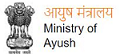Viewing Information in Various File Formats
The information provided by this Web site is available in various formats, such as Portable Document Format (PDF), Word, and also in html format. To view the information properly, your browser need to have the required plug-ins or software. For example, the pdf reader software is required to view the pdf format document. In case your system does not have this software, you can download it from the Internet for free.The table lists the required plug-ins needed to view the information in various file formats. Plug-in for alternate document types
| Document Type | Plug-in for Download |
|---|---|
| Portable Document Format (PDF) files | Adobe Acrobat Reader Convert a PDF file online into HTML or text format |
| Word files | Word Viewer (in any version till 2003) Microsoft Office Compatibility Pack for Word (for 2007 version) |
| Excel files | Excel Viewer 2003 (in any version till 2003) Microsoft Office Compatibility Pack for Excel (for 2007 version) |
| PowerPoint presentations | PowerPoint Viewer 2003 (in any version till 2003) Microsoft Office Compatibility Pack for PowerPoint (for 2007 version) |
| Flash content | Adobe Flash Player |
Accessibility Help
Use the accessibility options provided by this Web site to control the screen display. These options allow changing the text size and color scheme for clear visibility and better readability.
Changing the Text Size
Changing the size of the text refers to making the text appearing Large or Small from its standard size. There are Three options provided to you to set the size of the text that affect readability. These are:
- Small: Displays information in a font size smaller than the standard font size.
- Medium: Displays information in a standard font size, which is the default size.
- Large: Displays information in a font size larger than the standard font size.
The website allows you to change the text size by clicking on the text size icons present at the top of each page.
 Increase text size: Allows to increase the text size up to Two levels
Increase text size: Allows to increase the text size up to Two levels Decrease text size: Allows to decrease the text size up to Two levels
Decrease text size: Allows to decrease the text size up to Two levels Normal text size: Allows to set default text size
Normal text size: Allows to set default text size
To change the text size using the Accessibility Options page:
- Select Accessibility Options. The Accessibility Options page is displayed.
- From the Text Size section, select the appropriate text size.
- Click Apply.
Changing the Colour Scheme
Changing the colour scheme refers to applying a suitable background and text colour that ensures clear readability. There are three options provided to change the colour scheme. These are:
 Default contrast scheme
Default contrast scheme Yellow text on Gray background
Yellow text on Gray background Yellow text on Black background
Yellow text on Black background
Note: Changing the colour scheme does not affect the images on the screen.